As a professional developer, we're sure you have a specific setup you like working with. But we're also guessing that you're always on the lookout for new tools to help you work better, faster, and more efficiently. For those of you using Sublime Text as your text editor, we'd like to share the top 15 Sublime Text plugins you should consider using today.
1.Package Control :
Package control is one of the most important plugins for sublime text. Its purpose is to help in installing, downloading and updating of other plugins. It is sometimes also called package instead of a plugin.
Follow the installation instructions here and you won’t have to install another plugin manually ever again.
To verify that it’s been correctly installed, press
Ctrl/Cmd + Shift + p and type in ‘package control’ — you should be able to view a list of options.Emmet is a useful plugin that saves time by making you write less, thus increasing your productivity. Emmet is available for other text editors like Notepad++ and Eclipse.
There are a lot of things that you can accomplish with Emmet, but I will just tell you my favorite here. Type HTML:5 and press Ctrl/Cmd + e, and it is expanded to a basic HTML 5 page template.
3. Alignment:
Alignment plugin helps to easily align multiple selections or multi-line selections. What that means is you can align multiple selections, or lines, via delimiter such as
=. Simply type ctrl + alt + a on Windows, or cmd + ctrl + a on a Mac, to align your selection. To align with follow this tutorial setup custom delimiters.4. SublimeGit :
SublimeGit brings Git into Sublime, so you don’t need to go back and forth between the command line and your text editor. You used to have to pay for this plugin (that’s how awesome it is), but this past year it was open-sourced. It has a huge list of features, which you can find in the SublimeGit docs. To get started quickly, install the plugin and use the Command Palette to launch your Git commands.
5.Babel :
Babel is a plugin that provides language definitions for ES6+ JavaScript with the extensions of React JSX syntax.
This plugin doesn’t support Sublime text 2 or earlier versions instead it only supports Sublime Text 3.
Babel is based on Benvie/JavaScriptNext.tmLanguage.
This plugin doesn’t support Sublime text 2 or earlier versions instead it only supports Sublime Text 3.
Babel is based on Benvie/JavaScriptNext.tmLanguage.
6.Terminal :
The terminal allows developers to open terminals directly inside the current file they're working on, or the current root project folder, while working in Sublime Text. This time-saving feature has been a hit with programmers and the plugin currently sits on Project Control's 100 most downloaded list.
But be warned, while this plugin is a great productivity booster, you'll need to change the shortcut you use to access it. By default, the shortcut is set to "ctrl+shift+t" on Windows and "cmd+shift+t" on Mac. Unfortunately, this is also the shortcut to open your last closed file, but a quick adjustment will have you up and running in no time.
7. ColorPicker :
ColorPicker enables a color picker dialog and allows users to insert or change a selected color. To open the color picker, simply type
cmd+shift+c on a Mac, or ctrl+shift+c on Windows or Linux. By default the hex code inserted is uppercase, but you can change it to use lowercase letters by going to preferences and then package settings.8.Color Sublime :
Color Sublime is a plugin that enables the installation of color schemes to your editor. These color schemes change the syntax highlighting. What’s great about this is you can cycle through a list of schemes, rather than having to install each one and see if you like it.
9.A File Icon :
A File Icon is great for easily scanning what files you have in your project. It simply adds pretty and customizable icons to supported files in your project sidebar. It’s supported by Material and Boxy Themes for customized thematic icons.
10. BracketHighlighter :
BracketHighlighter does exactly what it says: it highlights the brackets in your code. It matches a variety of brackets, such as
[], (), {}, ””, ’’, #!xml <tag></tag>, as well as custom brackets if you add them.
11.AutoFileName :
AutoFileName follows through on its name: it completes filenames automatically. It triggers a dropdown with file names relative to your existing file and subsequent path as you type.
12. GitOpenChangedFiles :
GitOpenChangedFiles isn’t coy about what it does; its name says it all. Simply install and run
cmd + option + o on a Mac, or ctrl + shift + o on Windows, and watch this plugin open the corresponding files for you in Sublime Text, with all the files you’ve changed in your branch.13. GitHubinator :
GitHubinator is a plugin that shows selected text on a remote GitHub or Bitbucket repository. You simply highlight the text you want to search for, right click to open the context menu and launch the corresponding Github or Bitbucket web page in your default browser. This plugin is amazing if you need to figure out who’s worked on a file previously, or check the Git blame.
14. Alignment :
Alignment plugin helps to easily align multiple selections, or multi-line selections. What that means is you can align multiple selections, or lines, via delimiter such as
=. Simply type ctrl + alt + a on Windows, or cmd + ctrl + a on a Mac, to align your selection.To align with :follow this tutorialto setup custom delimiters.
15. AllAutocomplete :
Sublime Text’s default autocomplete considers words that are present in the current file only.
The AllAutocomplete plug-in, however, searches all open files to find matches while suggesting words.













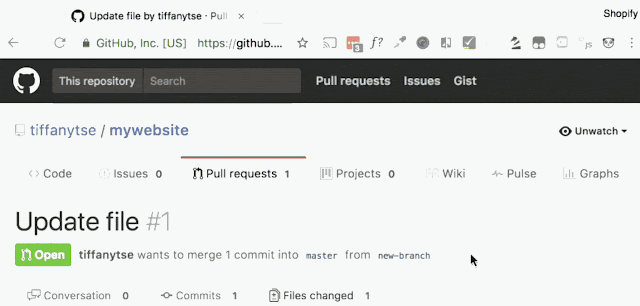
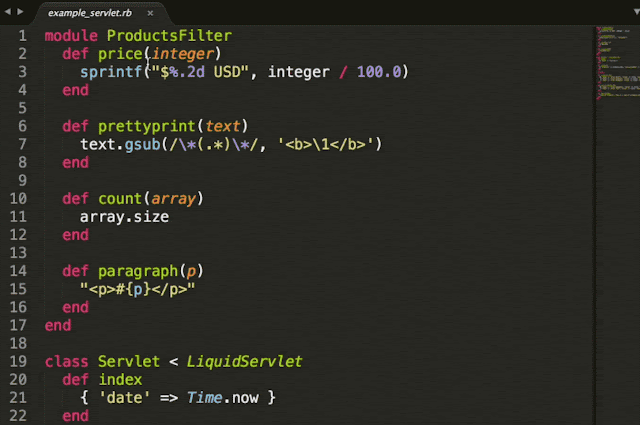
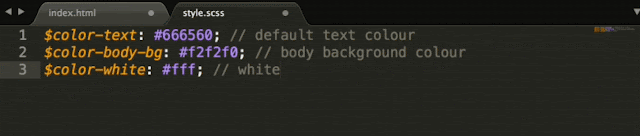











No comments:
Post a Comment